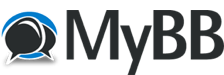07-07-2025, 04:41 PM
1. Activate Online via EPFO Member Portal
- Go to EPFO member portal:
Code:https://unifiedportal-mem.epfindia.gov.in/memberinterface/
- Click on Activate UAN under the “Important Links” section.
- Enter your UAN (or Member ID/Aadhaar/PAN), name, DOB, registered mobile number, and the displayed CAPTCHA.
- Click Get Authorization PIN. You’ll receive an OTP via SMS.
- Enter the OTP, tick “I Agree,” then click Validate OTP and Activate UAN.
- You'll get a password via SMS—use it after about 6 hours to log in and view your EPF passbook.
2. Activate via SMS
Send an SMS from your registered mobile to 7738299899 in this format:
php-template
CopyEdit
Code:
EPFOHO UAN <MemberID>Code:
EPFOHO 123456789012You'll receive SMS confirmation and your login password within minutes .
3. Activate via Missed Call
Give a missed call from your registered number to 01122901406.
EPFO will activate your UAN and send the portal login password via SMS.
4. Instant Activation via Umang App (2025 Update)
As of May 2025, you can instantly generate and activate your UAN using Face ID on the UMANG app, without needing Aadhaar, using your mobile’s biometric login.
Why Activate?
- Enables online access to your EPF dashboard, passbook, and claim services.
- Essential for linking Aadhaar, PAN, bank details, filing claims, and receiving text alerts.
Troubleshooting Tips
- Invalid UAN error?
- Try the Umang app instead—it sometimes bypasses portal issues.
- Try the Umang app instead—it sometimes bypasses portal issues.
- Password not working?
- Wait ~6 hours after activation before logging in.
- Wait ~6 hours after activation before logging in.
- Multiple UANs?
- Only one UAN per person is allowed. If you have more, contact EPFO or your employer to merge
- Only one UAN per person is allowed. If you have more, contact EPFO or your employer to merge