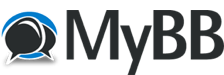The error “An Unexpected Internal Error Has Occurred” in ESO (The Elder Scrolls Online) is a fairly common login / authentication issue. It can be caused by server-side problems, file corruption, connection issues, or account‑linking conflicts.
Here’s a systematic guide to help you fix or work around it:
Common Causes
- Overloaded or down megaservers / maintenance issues
- Corrupted game or launcher files
- Steam / ESO account linkage problems (especially when launching via Steam)
- Network connectivity / ISP routing or DNS issues
- Add‑ons or mods interfering (on PC)
- Platform cache / saved data issues (on console)
Step‑by‑Step Fixes
Try these steps one by one until the error is resolved. After each, attempt logging in again.
1. Check ESO Server & Service Status
- Visit the ESO Service Alerts / Status page or Bethesda’s social media to see if there's scheduled maintenance or outages.
- If servers are down, you may have to wait until the maintenance or outage is over.
2. Restart Client / Launcher / System
- Exit ESO and its launcher fully; then relaunch them.
- Restart your PC or console.
- On console, clear cache / saved data if possible (this doesn’t delete your character progress)
3. Switch Megaserver (NA / EU)
- At the ESO login screen (or via launcher), change the megaserver (e.g. from EU → NA or vice versa).
- After switching, wait ~3 minutes before logging in again (or as recommended) to let the change propagate.
4. Repair / Validate Game Files
- In the ESO launcher, use the Repair tool (often found in “Game Options”) to fix corrupted files.
- On PC via Steam: verify integrity of game files (if ESO is installed via Steam)
5. Handle Steam ↔ ESO Account Linking (PC / Steam Users)
- Confirm your Steam account is properly linked to your ESO / ZeniMax account.
- If linkage might be corrupted, unlink and then relink your Steam account via the ESO account settings / website.
- Exit Steam fully and restart (to ensure correct authentication).
- Clear Steam’s download cache: Steam → Settings → Downloads → Clear Cache
6. Remove / Disable Add‑ons & Mods (PC)
- If you use add-ons or mods, disable them all (move the “AddOns” folder to another location) and try logging in with a clean environment.
7. Reinstall the Game / Launcher
- If repairing doesn’t work, uninstall ESO completely (including leftover files) and reinstall fresh.
- After reinstalling, try to login before adding mods or making custom changes.
8. Network / DNS Checks
- Restart your router / modem.
- Use a wired connection instead of Wi-Fi if possible.
- Change your DNS to something like Google DNS (
/
) or Cloudflare (
) to rule out DNS resolution issues.
- If you have a VPN or proxy, try disabling it temporarily to see if the error disappears.
9. Contact ESO / ZeniMax Support
- If none of the above solves the issue, reach out to ESO Customer Support. Provide:
- The exact error message (“An Unexpected Internal Error Has Occurred”)
- Which megaserver you were trying (NA/EU)
- Platform (PC, console, Steam, etc.)
- What you have already tried (repaired, switched servers, relinked accounts, etc.)
- Your Internet Service Provider (ISP) and region
|